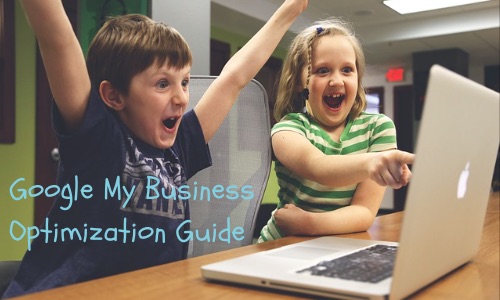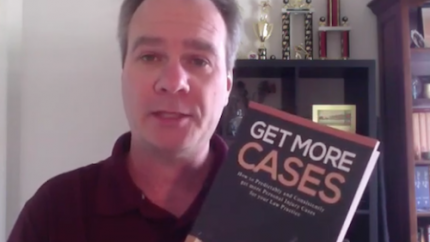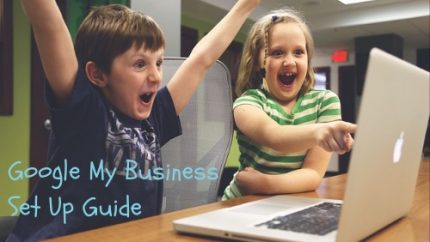The following article, combined with the previous article on setting up Google My Business, is also available as a PDF download.
Last week we walked through setting up Google My Business. This week, we will walk through optimizing the listing.
A Google My Business Listing Checklist and Optimization Guide
Showing up at the very top of a Google search can mean money in the bank due to the fact that 33% of all clicks go to the first result listed (not including ads). As a local business, showing up in the 3 Pack(see below) is an opportunity to stand head and shoulders above your competitors. It’s also a way for you to beat all of those directory-listing services trying to get your customer’s attention.
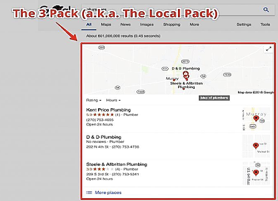
When it’s all said and done, your Google My Business listing is only as good as the content you post and optimize.
To ensure you’re getting the most out of your My Business listing, make sure that you’re optimizing your information by doing the following:
- Enter your business location correctly. The format should be your business name, your physical address, and your phone number (it is important to keep this the same across all listings and update it whenever it changes).
- List your official website on your Google My Business listing. This will help Google improve its search results and display your listing for more Google users.
- Fill out your profile completely. This means you should include high-quality videos and images and provide as much information about your business as possible. Think about answering your customer’s questions before they have a chance to ask them – this practice makes for a great listing.
Business Description
Have your business description sound natural and human, as opposed to stiff and formal. Don’t attempt to keyword stuff. Google will catch that.
Here’s a Good Example of a Great Business Description

Add Photos
It’s very important to add a profile phototo your GMB listing. Customers who see an attractive, inviting cover photo are a lot more likely to click on your listing than another one that doesn’t include a photo.
Below are the types of photos you can post to your Google My Business listing.
- Cover Photos
- Profile Photos
- Other Photos
**Other people can add photos to your listing as well. It’s best you treat your GMB listing the same manner you would your Facebook page. Your photos should portray what your business does.
General Photo Guidelines
- Format: JPG or PNG
- Size: Between 10 KB and 5 MB
- Minimum Resolution: 720px × 720px
- Quality: Your photos should be in focus and well lit, and have no significant alterations or excessive use of filters. In other words, your images should represent reality.
Add Videos
Video performs very well online and continues to grow rapidly. A good practice to perform prior to posting is asking yourself, “If my competitor uploaded a video like this, would I make fun of them or envy them?”
Google My Business Video Requirements
Video posted on your listing must be:
- 30 seconds or shorter
- 100 MB or smaller
- 720p resolution or higher
Video creation resources:
If you’re a non-technical person and or just don’t have the time to create your own videos, there are some excellent and low-cost ways for you to have someone else create them for you. You may want to look at Fiverr orRenderforest to see if you want to get some help with the project.
Categorizing Your Business
Google My Business offers three different categories of businesses.
- Brand pages: Brand pages are a slightly different than other forms of local listings. These pages help brands, and organizations reach out to their fans. Unlike true local listings, these pages don’t include information about an entity’s physical location.
- Storefront business: If you run a brick-and-mortar business with a physical storefront, this category allows customers to locate you in the Google Maps feature and is what businesses like hotels, stores, and restaurants should be using.
- Service area business: This local page option is meant for businesses that go to a customer’s location to conduct your work. This is true for plumbers and delivery services as well as others.
Third-Party Directories
Something that can help your Google My Business page rank higher is your company’s presence on third-party directory sites such as Yelp and Trip Advisor. Maintaining an active presence on these sites lets Google know that your business is participating as a member of an established community. Therefore, when you set up your Google My Business listing, it’s a good idea to set up listings on these third-party sites.
Make your listings effective. List the same information, consistently in every directory. This helps keep confusion down and everyone going the appropriate place.
Incoming Links
One of the factors Google uses to rank your My Business page is links. Links play a huge part in Google’s organic search algorithm and when your site has earned a healthy amount of incoming links from other sites, Google is likely to give it a boost in local search engine report pages (SERPs.)
Business Name
Your business name plays a key role in Google’s local algorithm. To help yours feature prominently, ensure that your business name features relevant keywords. This can help ensure that your company appears on relevant search queries.
Building Your Google My Business Presence
Once you’ve built and optimized your listing, it’s time to establish your ‘Google My Business’ presence. This means you should write and post relevant content on your company blog and get reviews from customers.
When someone leaves a review on your page, be sure you read and reply to each one in order to promote engagement and maintain an active web presence.
Post, post and post some more:
Think of GMB Posts the same way you do Facebook posts. Talk about what makes your business unique (pricing, customer service, product quality) and give readers a reason to either contact you, or visit your store.
Where Do Google My Business Posts Appear? According to Google, posts may also appear on Maps, Search, and the Overview tab for listings based on various signals.
What Can Posts Contain on GMB? Posts can contain text, photos, and videos.
Categories of GMB Posts Right now, there are four (4) posting categories:
- New Posts: These are posts containing general info you want to provide to the public.
- Event Posts: If you’re planning on being involved in an event in some fashion then you can use this post to promote that. These types of post require: Title and Start/End Dates/Times but you can also add a photo/video to posts like this, CTAs, and other information.
- Offer Posts: If you’re offering a promo, deal, or sale you can use this type of post to let people know.
- Product Posts: You can use these to highlight a specific product. For example, a clothing store may highlight a particular line of shoes they carry.
How to Manage Reviews
Ideally, you want your customers to leave reviews. You can encourage this by simply asking them, and by replying to reviews that customers post. When customers see that you interact with people who post on your listing, it motivates them to do the same. If a review is positive, thank the customer.
If the review is negative, be kind and make things right if at all possible. The last thing you want is to get into a disagreement or altercation in public.
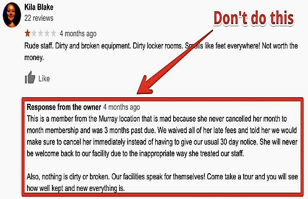
How to remove a negative review from your listing
You cannot remove a review from your listing just because it is negative, but Google does allow you to challenge a bogus review. Be aware though that there is no guarantee it will be removed just because you formerly dispute it.
How to dispute a false review on your google listing
- From your GMB dashboard click on “reviews” (located on the left side)
- Find the review you want to flag, click on the three dots in the upper-right.
- Click “Flag as inappropriate”
How to turn off your GMB listing reviews
There is no way to turn off your reviews on Google. If you don’t like the reviews people post, respond thoughtfully while attempting to resolve whatever the issue is.
If you’re dealing with a false review, respond as if it were a legitimate complaint, while you wait for Google to reply to your dispute after you flag it as inappropriate.
Enable Messaging
If your business listing has been verified you can enable messaging. Enabling messaging allows customers to send you a text without sacrificing your privacy.
How to enable messaging for your GMB:
- From the GMB dashboard click on “messages” on the left-hand side.
- Click Enable. The option to message you will show up for users on mobile.
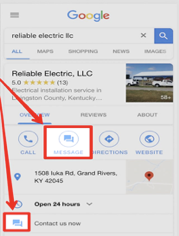
Are You in Need of a Website?
Now that you have a GMB listing, do you have a business website? If yes, would you like a second one? Better yet, would you like one that is fully SEO optimized, and free of charge?
If you find yourself saying, sure, there’s good news. Back in 2017, Google released a 100% free website builder. Anyone and everyone who has a Google My Business Listing can build a completely free, simple 1-page Google website / webpage.
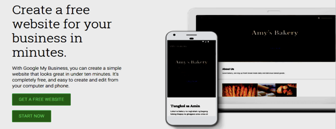
If you’re a small business owner who does not yet have a website, i.e. an internet presence, or even if you’re a larger organization… or maybe you just want a second website… Google lets you build one, and hosts it for you absolutely FREE…
Some major benefits of having a GMB website is, it’s automatically SEO optimized and every time you update your Google My Business Listing…
Your GMB website is also updated automatically with the same information that is posted to your GMB listing without you having to lift a finger. On top of that, their website builder is super easy to use. You can literally have your website up and running after a few clicks in 5 minutes or less.
Here’s what great about a GMB website:
- Easy to use.
- Nice, clean design.
- Mobile-Friendly.
- Optimized Images.
- Linkable Content.
- Includes Google Map.
- Includes Business Hours.
- Keyword Suggestions for Headers Available.
- Page Analytics let us know who has been here.
According to a Google My Business Help thread:
“One of the most common actions people take when exploring a Google listing is to go to the website, but we know that getting a website can still be a challenge for a lot of small business owners around the world: too complex, too expensive, too time consuming. Millions of small businesses (60% of small businesses globally) don’t yet have a website. It is a free tool that allows small business owners to create a simple, striking website in just a few minutes. It’s easy, and you can create and edit your new website from your computer or your phone!”
How to Build a Website with Google My Business
Once you’ve entered Google’s Website Builder, there are four easy steps from here until your finished website:
1. Theme – Each theme has a different heading font style and color combination to help customize the website design closest to your company’s brand identity.
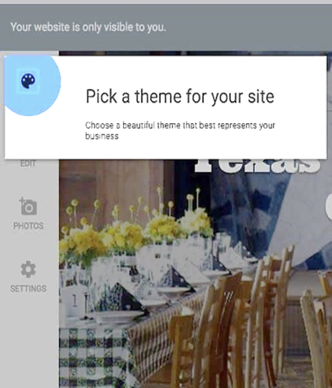
2. Edit – Be concise and direct with your audience. Aligning your digital marketing and SEO with Google’s best practices is always your best bet for traffic. Include a bulleted summary of who you are or what you do.
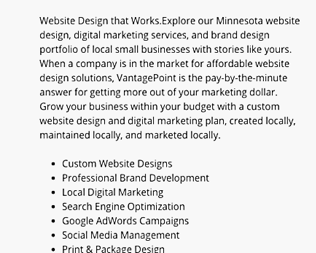
3. Photos – Try and make your website look as beautiful as your best images by uploading graphics that speak to your brand and service. Show off your latest projects and share an update team (employee) photo. This visual enables your audience to see who you are as business and as a team. In addition, it can also help them “see” your values and your priorities when you share behind-the-scenes images of products, events, and social or community activities.

Settings- Here are a few more opportunities for your online marketing efforts.
- Your Site Address: You can take what Google suggests, or write your own GMB website address
- Site Language: Set your website’s default language for your target audience.
- Contact Details: The rest of the information, including your operational hours and contact info, is already populated from your Google My Business Profile.
- Publish Website: Encouraging words, aren’t they? Yes, it was that simple. Give yourself a pat on the shoulder… You deserve it!
You’ve finally arrived. Welcome to the world of Google My Business, and if you took the website plunge, congratulations on your new Google My Business Website!
Please share: